GUI StudioMDL 2.x / Source- GUI wrapper for the Source model compiler
GUI StudioMDL 2.x is the follow up of the original GUI StudioMDL for Half-Life re-written to work with the new Source SDK. It provides access to all the same functions and parameters as the command line based Source StudioMDL compiler, but through a simple Windows based graphical user interface.
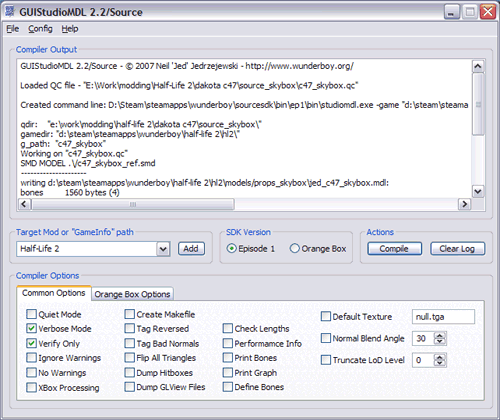
So why use it?
Well I cant force anyone to use it but it does save some of the hassle of starting a DOS window and typing long pathnames in! It does however give you the following:
- Windows interface – no more MS-DOS!
- Works in just about any current version of Windows (2000, XP, Vista)
- Associate QC files with GUIStudioMDL and have it auto load and open them for you ready for compiling
- Reads current Source games/mods from your SDK config so you can select which one your models are to be compiled for.
Download
Place GUIStudioMDL.exe in a location of your choosing, although I would recommend placing it in your Source SDK “bin” folder along with the rest of the SDK tools.
If you create a desktop short-cut to GUI StudioMDL you can drag QC files onto it and they will be automatically opened and loaded.
- guistudiomdl_2.2.zip (v2.2) (166324 downloads)
Instructions / How-To
The first time you run GUIStudioMDL you will get a message telling you that your SDK Tool Paths aren’t yet set. What you need to do is tell it where the studiomdl.exe is located for EP1 based games and Orange Box based games. These are usually located in the following folders:
\sourcesdk\bin\ep1\bin <- EP1 Tools
\sourcesdk\bin\orangebox\bin <- Orange Box Tools
Use the “Config” menu to set these two paths.
Once this is done the drop-down list will be filled with the names of games/mods from your GameConfig.txt file. Switching between SDK versions reloads the list and up-dates it with the names of games which use that SDK.
If your game/mod is not included in the drop-down list, this is because it isnt in the SDK’s game config file. You can do a quick-fix by using the “Add” button to browse to your game/mod folder and select the GameInfo.txt. For a more premanent solution, run the vconfig.exe program from within the SDK “bin” folder – this will add your game/mod to the SDK game config so it will be available to all SDK apps.
To compile a model, load its QC file, select the game/mod and the SDK version you are compiling the model for and then set any options you want to pass to the compiler. Onces your ready, press the “Compile” button and off you go – its as easy as that!
Changelog
Version 2.2.0.0
- Added support for EP1/Orange Box SDK
- Altered configuration to only require folder location for tools
- Various internal updates/bug-fixes (VS2005, Unicode, etc)
Version 2.1.0.0
- Added No Warnings option
- Added Xbox process option (creates .xbox files, truncates LOD to level 2)
- Added LoD level truncating option
Version 2.0.1.0
- Fixed bug where it would constant say the paths were invalid
- Initial release
License / Disclaimer
You are allowed to distribute software on this page freely as long as it is not for profit and this documentation is intact and unmodified. If you do decide to distribute it, please let me know as I’d like to know who’s using it.
This software is experimental. I, the author, assume no responsibility whatsoever for its use by other parties, and makes no guarantees, expressed or implied, about its quality, reliability, or any other characteristic.